Mount your iPhone as a disk drive
Many people have been asking weather they can use their iPhone as a storage drive and mount it on the computer so that they can easily drag and drop files. Well, the answer is Yes! For both Windows and Mac users !
The only drawback is that you should have a jailbroken iPhone. I have tried both methods with my iPhone and it works flawlessly!
Is your iPhone ready for Mounting?
If you gave installed OpenSSH on your iPhone, then Yes! If not, open Cydia and search for OpenSSH in the "System: category and install it.
Getting the computer ready.
For Windows:
You need to download and install the software SftpDrive from: SftpDrive Website
And then install the software on your computer.
Now, its time to configure the software to mount the iPhone. Type the following information:
Drive Name: iPhone
Server: IP Address of iPhone connected to WiFi
Port: 22 (Default SFTP port)
Username: root
Password: alpine (default)
Directory: Show the entire directory
Now hit the Connect button. The window should look like this:
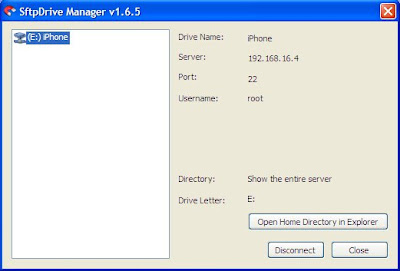
You should see a drive named "iPhone" in My Computer. Drive "E:" in this case:
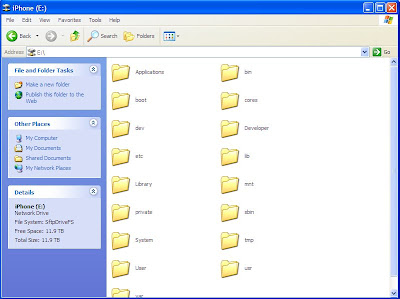
Now just browse through the files, copy/paste and delete. After you are done, just click on the Magnet icon in the system tray and click on the disconnect button.
For Mac:
You need to download and install the software ExpanDrive from: Magnetk Website
And then install and run the software on your Mac.
Now its time to configure ExpanDrive to mount your iPhone, enter the following settings:
Server: IP Address of iPhone connected to WiFi
Username: root
Password: alpine (default)
Drive Name: iPhone
Remote Path: /
Port: 22 (Default SFTP port)
Now hit the Connect button. The window should look like this:
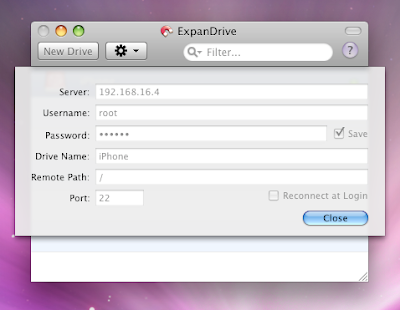
You should see a drive named "iPhone" in Finder now. It should look like this:
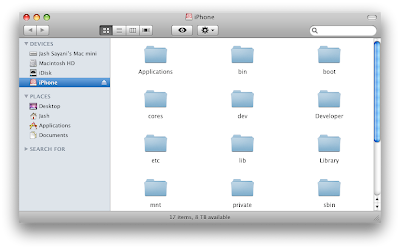
Now just browse through the files, copy/paste and delete. After you are done, just click on the Eject icon next to the drive name in Finder.
The only drawback is that you should have a jailbroken iPhone. I have tried both methods with my iPhone and it works flawlessly!
Is your iPhone ready for Mounting?
If you gave installed OpenSSH on your iPhone, then Yes! If not, open Cydia and search for OpenSSH in the "System: category and install it.
Getting the computer ready.
For Windows:
You need to download and install the software SftpDrive from: SftpDrive Website
And then install the software on your computer.
Now, its time to configure the software to mount the iPhone. Type the following information:
Drive Name: iPhone
Server: IP Address of iPhone connected to WiFi
Port: 22 (Default SFTP port)
Username: root
Password: alpine (default)
Directory: Show the entire directory
Now hit the Connect button. The window should look like this:
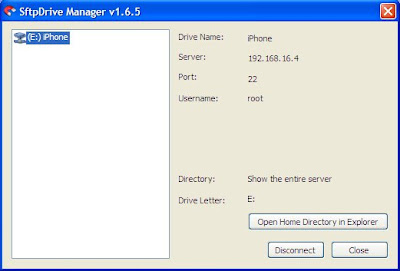
You should see a drive named "iPhone" in My Computer. Drive "E:" in this case:
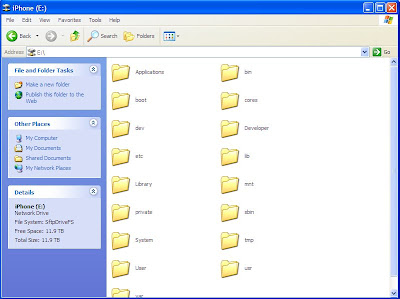
Now just browse through the files, copy/paste and delete. After you are done, just click on the Magnet icon in the system tray and click on the disconnect button.
For Mac:
You need to download and install the software ExpanDrive from: Magnetk Website
And then install and run the software on your Mac.
Now its time to configure ExpanDrive to mount your iPhone, enter the following settings:
Server: IP Address of iPhone connected to WiFi
Username: root
Password: alpine (default)
Drive Name: iPhone
Remote Path: /
Port: 22 (Default SFTP port)
Now hit the Connect button. The window should look like this:
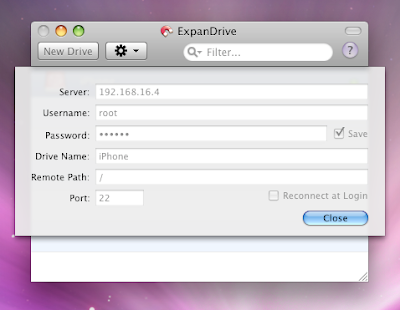
You should see a drive named "iPhone" in Finder now. It should look like this:
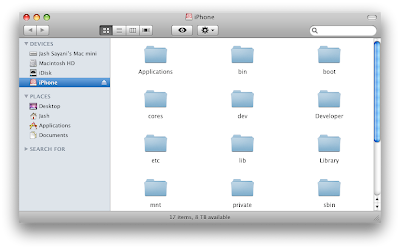
Now just browse through the files, copy/paste and delete. After you are done, just click on the Eject icon next to the drive name in Finder.

Comments
I have found another app that lets you access the iPhone file directory. Its called DiskAid. I really liked the app. because your iPhone doesn't have to be jailbroken or ssh installed to use it.
I don't know if you knew about this app. But just thought that i would share. http://www.digidna.net/diskaid/
take care
A lot of software grant you access to the iPhone or iPod touch as though it were a regular storage device, but you can only access it THROUGH the program's interface and DiskAid is no different in that sense.
But these software don't really create an independent image on your My Computer that you can access as a regular storage device and that's where I need to get. Does this procedure allow you to do this though?
DiskAid or Touch Copy work fine if you only need to transfer data back and forth but in my case, I need to scan my iPod with data recovery software because I lost some important stuff and didn't have a backup :(
That's why I need an independent icon or drive letter that represents my iPod memory in order to scan it and recover what i lost.
Any help to do this on WINDOWS would be forever forever appreciated...
:)
My problem is: Using Stellar Phoenix Photo Recovery I am still not offered the iPhone as a harddrive allthough it is beeing shown as in the finder. Which recovery software did you use?